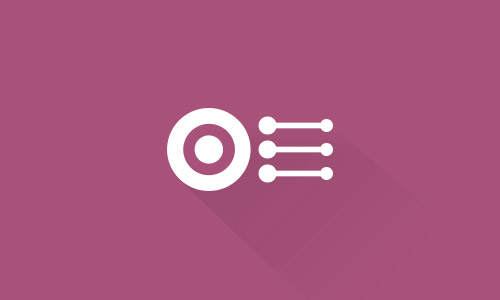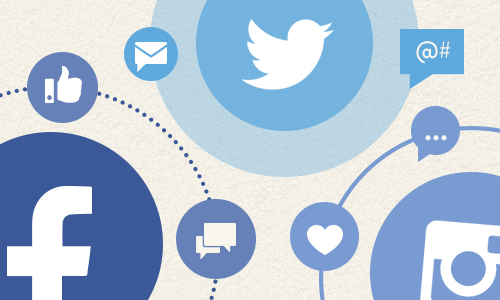The menu that displays a list of your Profiles and Selections, which is a key feature of our service, has now been carefully redesigned and improved. In this article we explain all about the changes made.
To make Over-Graph easier to get to grips with, we have separated the menu that displays a list of your Profiles and Selections into two parts. You can now browse your Profiles and Selections independently of each other.
One of our objectives in doing this was to provide you with different ways to quickly create saved Selections.
- How are saved Selections accessed?
Saved selections are now accessed exclusively from the quick access button on the selection bar, which is located to the right of the button that displays the Profiles list.
As before, you can still quickly access your saved Selections using this method, but you can now also view the entire list. And from this list you can both edit your saved Selections (change the color, change the name, add or remove profiles, etc.) and create new ones.
We’ve also provided a new feature: if you want to quickly modify a saved Selection, simply click on it via the selection bar and edit it directly.
- Changes to the drag and drop behavior
Clicking a profile is not the only way to begin a selection. The drag and drop feature has been modified and improved. You can now drag and drop from the Profiles list menu to the selection zone, or from the Profiles list to the Selections menu.
Separating the old list into separate Profiles and Selections menus in this way has simplified the approach and made things easier to understand. Though the two menus are no longer combined, they are still dependent on each other. In essence, you can now create, save and edit your work selections directly from the Profiles you add and connect to Over-Graph!